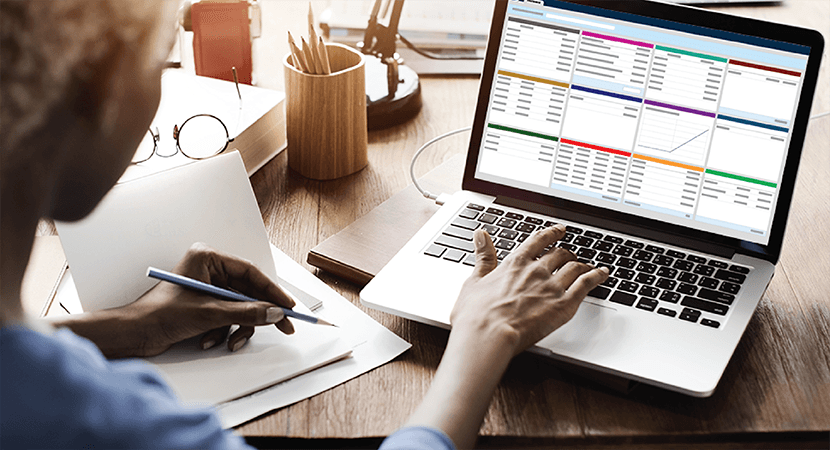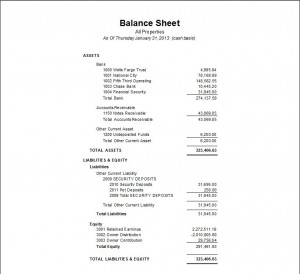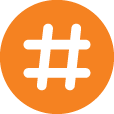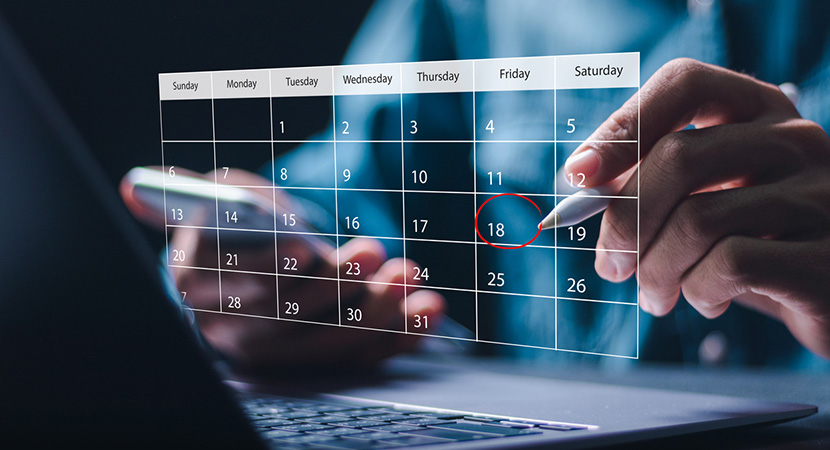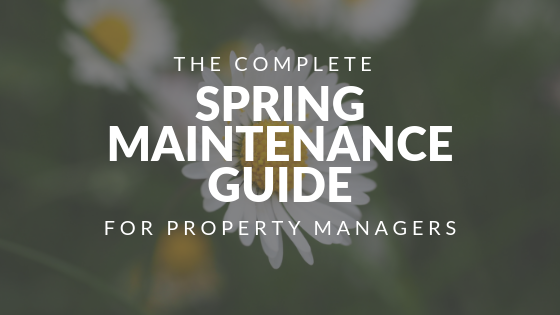*Updated for 2017*
The end of the year is right around the corner and the Rent Manager® support team wants you to have access to the information, tips, and tricks that will make your year-end close straightforward and problem-free.
The Balance Sheet and Profit & Loss reports both provide Net Income; however each includes transactions from different sources. The Balance Sheet’s Net Income value and the Profit & Loss, Net Income value will match when
- The reports are run with comparable options and
- Transaction activity is consistent with the guidelines shared below:
I. REPORT OPTIONS
To populate comparable reports, the best report option combination follows here
NOTE: Report options not mentioned do not affect comparability
Balance Sheet Report Options
1. Enable (check) the same Properties or Owners and/or Inactive Properties as the Profit & Loss.
2. Select the Date that is consistent with the Profit & Loss, “To:” date.
For example, if the Profit & Loss, date range is From: 8/1/2017 To: 8/31/2017, select 8/31/2017 for the Balance Sheets, date option.
3. Select Cash or Accrual for the Accounting Method option.
Select the option that is consistent with the Profit & Loss’ Accounting Method option.
4. Optionally, enable (check) Show whole dollar only for the Whole Dollars option. Select the option that is consistent with the Profit & Loss, Whole Dollars option.
Profit & Loss Report Options
1. Enable (check) the same Properties or Owners and/or Inactive Properties as the Balance Sheet. 2. Select the desired From: date and select the “To: ” date that is consistent with the Balance Sheet’s Date . For example, if the Balance Sheet’s report’s Date option is 8/31/2017, select the Profit & Loss Date Range From: 8/1/2017 To: 8/31/2017. 3. Select Cash or Accrual for the Accounting Method option.Select the option that is consistent with the Balance Sheet’s Account Method option. 4. Optionally, enable (check) Show whole dollar only for the Whole Dollars option.
Select the option that is consistent with the Balance Sheet’s Whole Dollars option.
II. TRANSACTION ACTIVITY THAT COULD CAUSE INCOMPARABLE REPORTS
If there is a discrepancy between Balance Sheet and Profit & Loss and the above report options have been selected, check for:
Fiscal year start date Transaction using the Net Income accountFiscal Year Start Date
Rent Manager’s fiscal year, by default, is January 1 to December 31; however this can be changed as appropriate for your business.
Locate the fiscal year start date by:
1. Going to File > Administration > System Preferences.
2. Scrolling down to the General Ledger group and selecting Settings.
The fiscal year will be on the right. The Start date is what should be used when entering the From: date on the Profit & Loss.
Transaction Using The Net Income Account
The Balance Sheet’s Net Income value is typically the same value as the Profit & Loss, Net Income value; however if the “Net Income” chart account was selected on a transaction (such as a Journal Entry), this amount will be included in the Balance Sheet’s Net Income value, but not on the Profit & Loss’.
Locate other transactions using “Net Income“:
1. Go to Reports > General Ledger > General Ledger. 2. In the Chart Accounts to Include option, enable (check) Net Income. 3. Enable (check) the same Properties or Owners and/or Inactive Properties selected on the Balance Sheet. 4. In the Date Range option, select From: the fiscal year’s start date To: the same date selected on the Balance Sheet. 5. Select the same Accounting Method as the Balance Sheet (Cash or Accrual). 6. Click Create Report.The General Ledger will only show transactions entered into Rent Manager where Net Income was selected as the chart account.
REQUIREMENTS / PERMISSIONS
Go to File > Administration > Manage Users:
To run reports:
- Properties section: Enable (check) the appropriate Properties
- Letters / Reports group: Run reports Enabled
- Letters / Reports group: Run accounting reports Enabled
- Reports tab: Financial Statements group: Enable (check) Balance Sheet
- Reports tab: Financial Statements group: Enable (check) Profit & Loss
To access System Preferences:
- System group: View Administration items
To run the General Ledger:
- Reports tab: General Ledger group: Enable (check) General Ledger
For complete instructions on how to process year-end tax documents and reports in Rent Manager, refer to our Year-End Close Resource Center or log into your Rent Manager University account.
 Register for RMUC.25
Register for RMUC.25