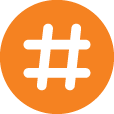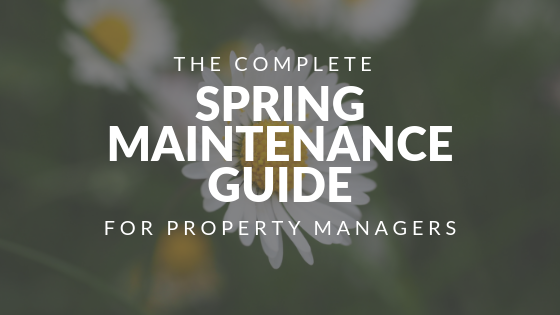You can find anything you want on the Internet—including your next apartment, condo, or home. Because searching this way is here to stay, it’s critical that your properties and units have an online presence. That’s where Internet Listing Service (ILS) sites can help.
What are ILS Sites?
ILS sites are online real estate search databases that show properties and units available for rent and sale. In other words, they’re a way to advertise what you have to offer. ILS sites enable you to get in front of potential residents in your area, as they play a key role in how potential renters research and see what’s available in their desired market.
Most ILS resources feature single-family homes, student housing, and multifamily properties. There’s no shortage of ILS sites you can turn to for attracting more leads, which is why it is so important to do your homework. Rent Manager ILS Marketing* integrates with several sites—such as Apartments.com, Zillow, Trulia, and HotPads—to market available properties and units in your database.
With varying advertising costs, ranging from pay-per-lead pricing to monthly subscription packages, the increased visibility of your listings typically outweighs the expense. However, you still need ILS resources to provide you with a meaningful return on your investment. While utilizing these sites, have a game plan to ensure your property and unit listings are as marketable as possible. The following tips can help you do just that.
Show Strong Visuals on ILS Sites
They say a picture is worth a thousand words. Having high-quality photos are a must for capturing the attention of potential renters. Prospects need to be able to see themselves living in your beautiful space. Place particular emphasis on the hero image (the first photo) viewers see when they visit your listing. Your lead photo should capture visitors’ attention and pull them in for more information. Once the perfect shots are captured, you and your staff can upload files directly to Rent Manager from your smartphone via rmAppSuite Pro*.




Provide a Property Overview
ILS sites allow renters to filter their searches in a number of ways—from specific neighborhoods and price ranges to preferred property types and features. To give your prospective residents the best idea of what life at your property will look like, include diagrams, an overview of the area, unit amenities, and a features list in your property profile. Again, you want viewers to be able to see themselves living there, so put your best foot forward and show them everything you have to offer.
Offer Competitive Pricing on ILS
Prospects will be able to quickly compare your units with competition in your area, so make sure your units are competitively priced. Utilizing Rent Manager’s ILS Marketing* capabilities, you can ensure your information—including your property’s address, photos, and pricing—is always current. Prospective renters will likely use filter capabilities to select their preferred price range, so having the most up-to-date information included in your listings is key to attracting qualified prospects.
Have a Quality Web Presence
The ILS sites you advertise on depend on your industry, market, and property size—but that’s not all you need to connect with prospects. In addition to your ILS presence, having a well-designed, user-friendly website works wonders in finding your next residents. Don’t have the website of your dreams? The Rent Manager Website Design and Development team can help.
Use Rent Manager ILS Marketing* Integrations
As mentioned earlier, you can use Rent Manager’s ILS Marketing* integrations to push information directly from your database to ILS sites. This feature saves you valuable time since everything you need is readily available. It also means you no longer need to worry about posting an unavailable unit or listing inaccurate rates.
While these tips are meant for those who are new to ILS sites, maximizing the effectiveness of your online listings is a goal that everyone in the property management industry should strive for.
*To learn more about these Rent Manager features, press the F1 key in Rent Manager 12 or click the question mark (?) icon in Rent Manager Express to access the Help File.
 Register for RMUC.25
Register for RMUC.25